How to install dummy data?
In order to install dummy data please follow the steps below (order of step is important):
Activate theme
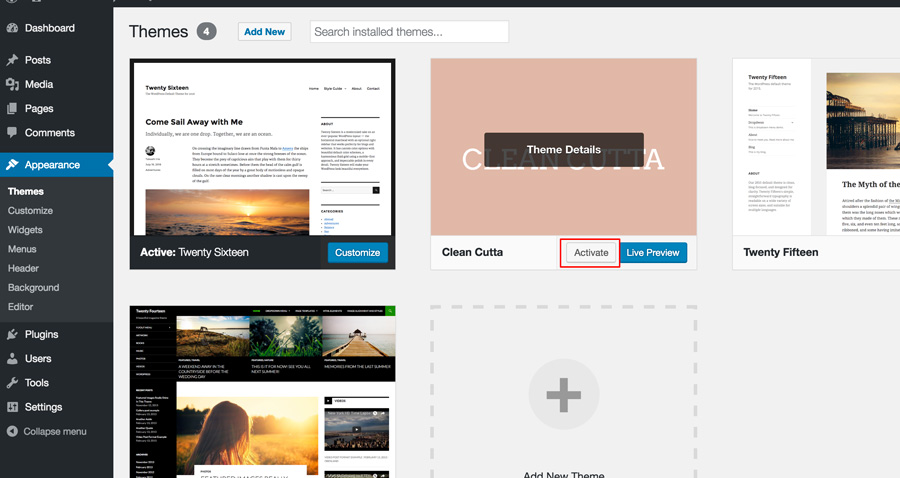
Begin installing all necessary plugins
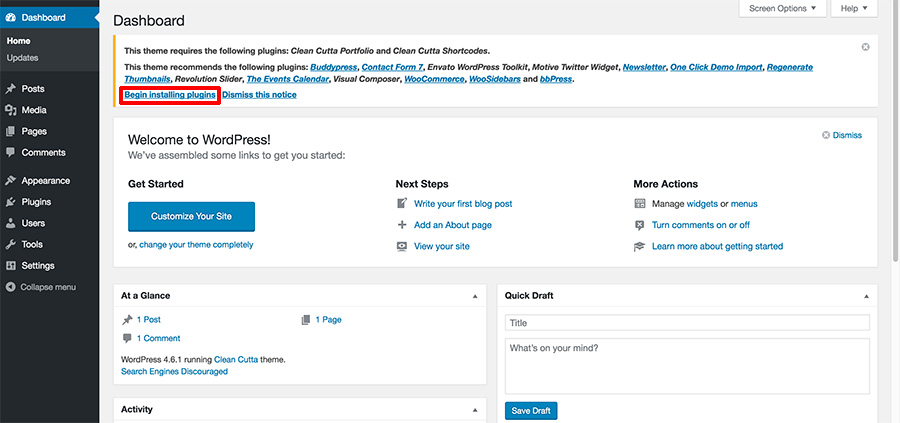
Install all recommended and required plugins
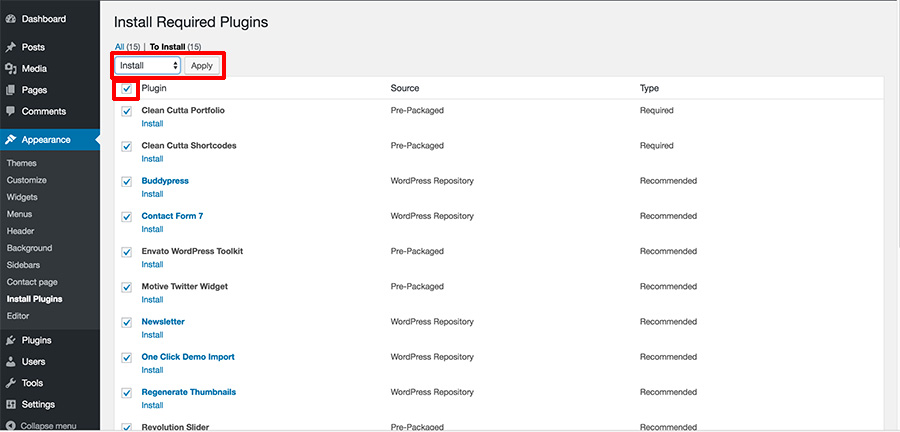
Activate all recommended and required plugins
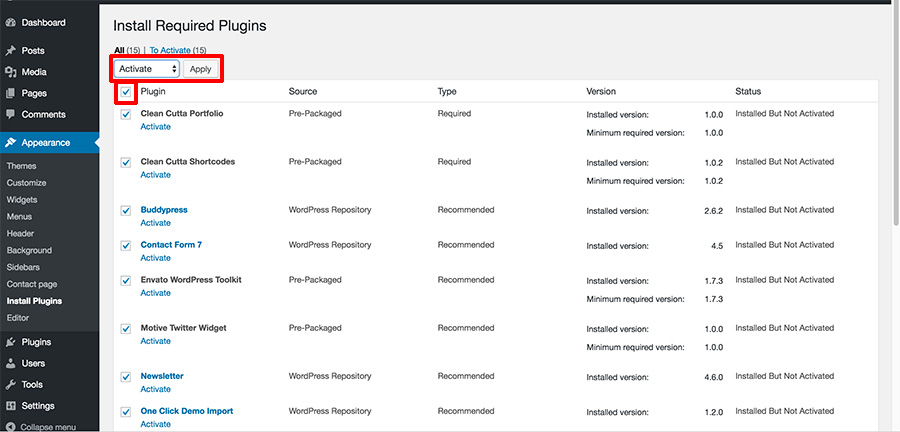
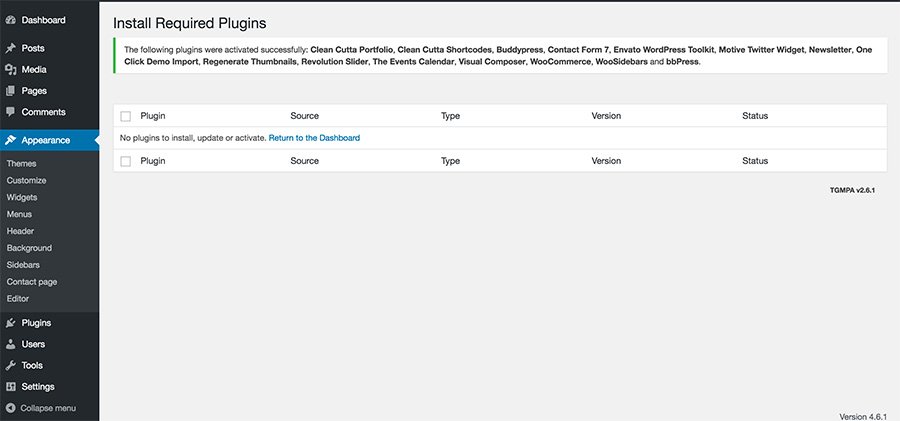
Run the Setup Wizard for WooCommerce
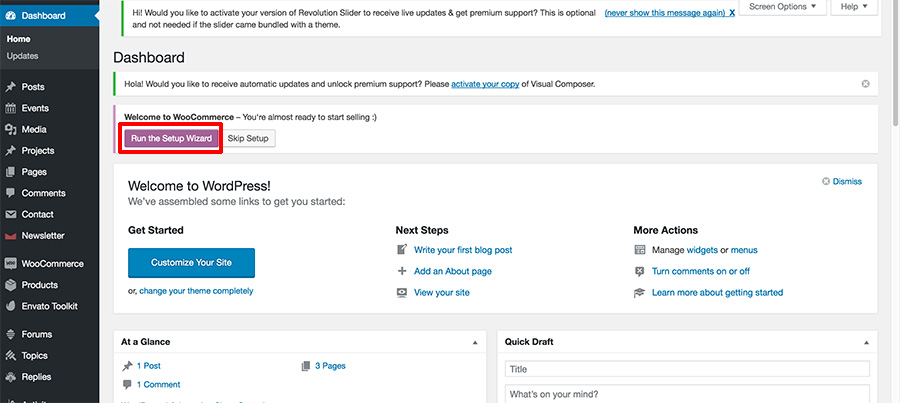
Import demo with “One Click Demo Data”
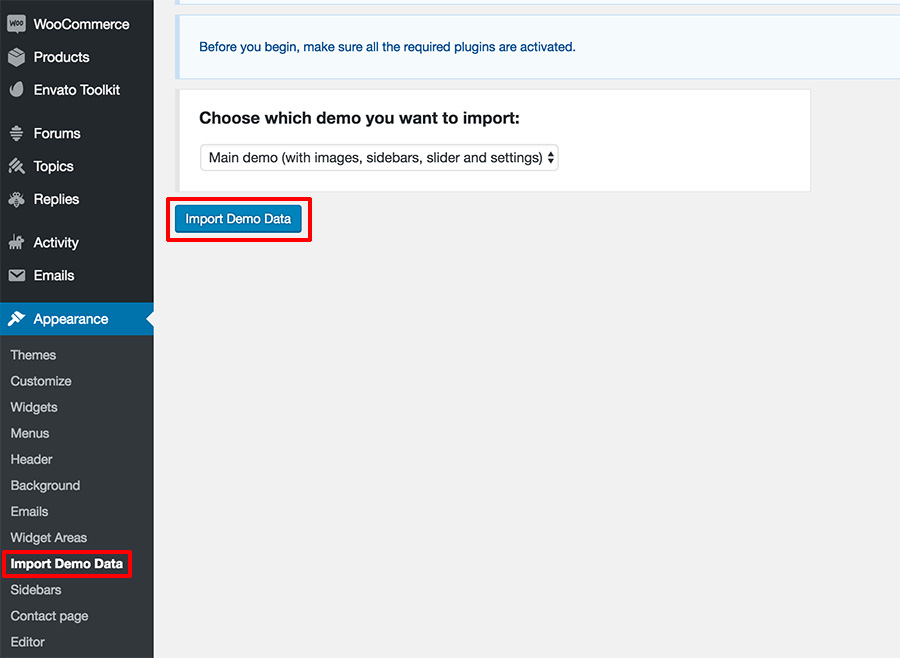
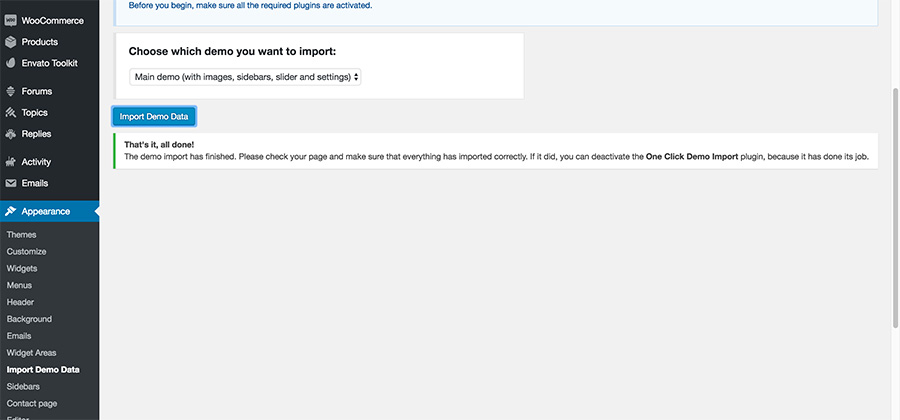
Deactivate “One Click Demo Import” plugin
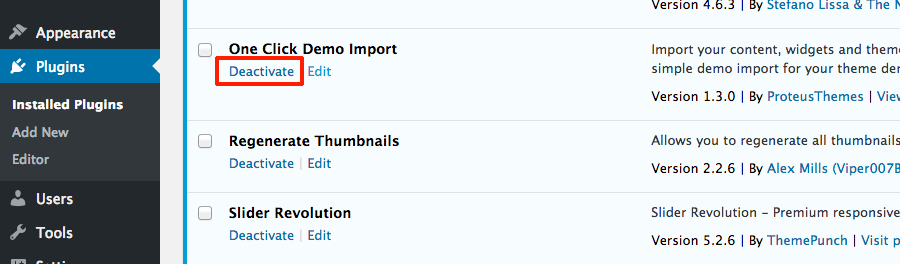
Notes: After installation we recommend you to regenerate images or simply replace placeholder images to your own images. If you want to change some global theme settings (like logo, position of sidebars, colors, typography, etc.) then please go to Dashboard > Appearance > Customize. Please have a look here for more details. If you need more details about shortcodes parameters with exemplary usage then please have a look here.
You can also use Visual Composer templates or find them in clean-cutta-full-package/Dummy data/visual-composer-pages. If you need just shortcodes (like we used on our demo) then you can find them in clean-cutta-full-package/Dummy data/shortcodes-pages/.
