How to update WordPress theme?
(Method 1) Automatic update using Envato Toolkit plugin
If your theme was bought on ThemeForest then you can install and activate Envato Toolkit plugin and then go to WP Dashboard > Envato Toolkit and put your Marketplace Username and Secret API Ley. You can get your API key from ThemeForest (Settings -> API keys -> Generate API Key). Then you can update the theme easily from your WP Dashboard.
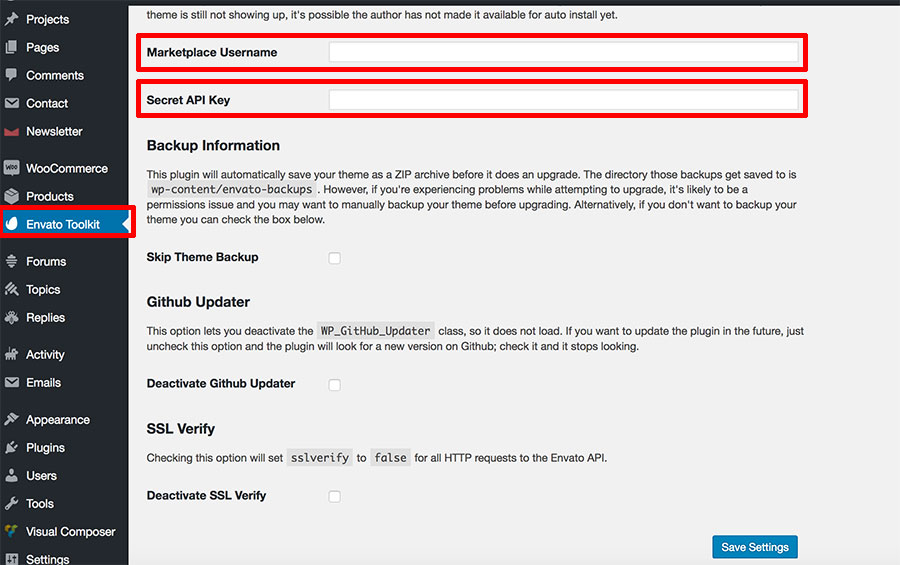
Notes: If you can’t see the notification to install/activate this plugin then perhaps you got it already installed or need to download from https://github.com/envato/envato-wordpress-toolkit and need to install it manually (WP Dashboard > Plugins > Add new).
(Method 2) Manual update via FTP
You can always make manual update without any additional plugin. In this case please just download the zip file with the latest version of your theme (e.g. “clean-cutta.zip”) and unzip it to your hard drive (to for example “clean-cutta” directory). Then open your FTP Client like FileZilla (https://filezilla-project.org/), login to your FTP and replace …/wp-content/themes/clean-cutta to the latest version from your hard drive (e.g. “clean-cutta”).
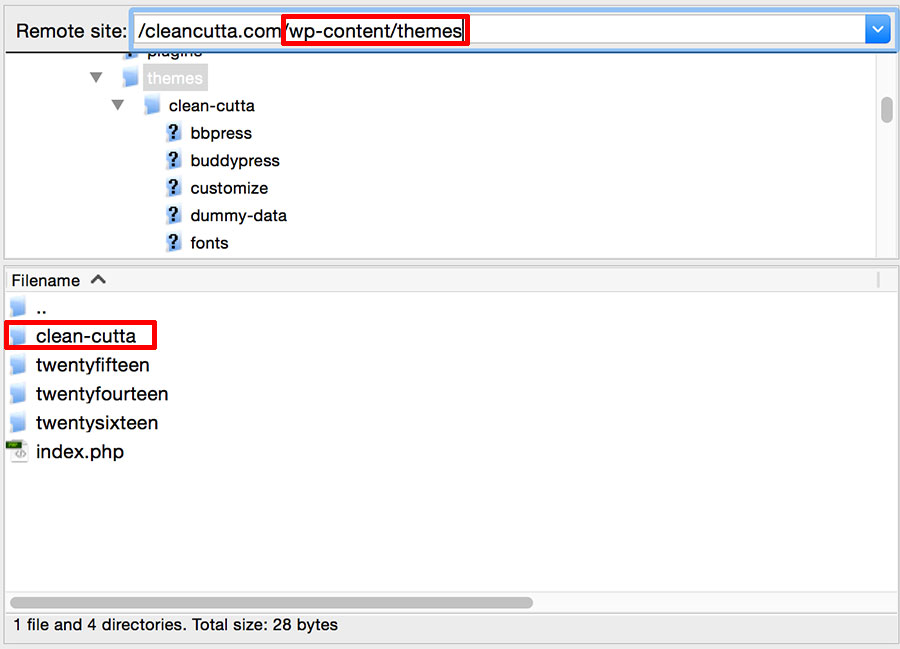
Notes: For both methods you will update only theme files, like php files, styles, etc., but your WordPress configuration and settings in Appearance > Customize will not be affected after update. In other words if you didn’t manually modify any of theme files then all your settings and changes will be visible after update. It’s recommended to make backup of your current theme before update to the latest version (just in case).
